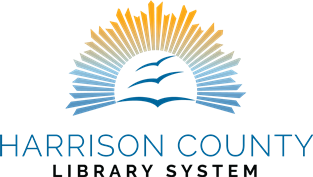If you use hoopla for downloadable books and media and your library card number is replaced or your pin is updated, you will need to update this information on your hoopla account.
Go to the hoopla website at:
- Click on “Sign In” in the upper right. Log in as usual with your email address and password.
- Once you are logged in, click the gear in the upper right hand corner.
- On the Settings Page, select Library
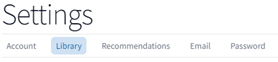
- Update the info in the Library Card or Library PIN field. (Do not enter spaces)
- Click Save

The screen will refresh to settings and a green message will appear letting you know your settings have been saved.
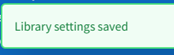
You are ready to begin browsing by the search bar or return to the Hoopla start page by clicking the Hoopla logo.
To update from the app:
- Open the app
- The Gear Icon for Settings is in the lower right.
- Scroll the settings and click the Library Card and Pin section.
- Update the info.
- Click Save when finished.